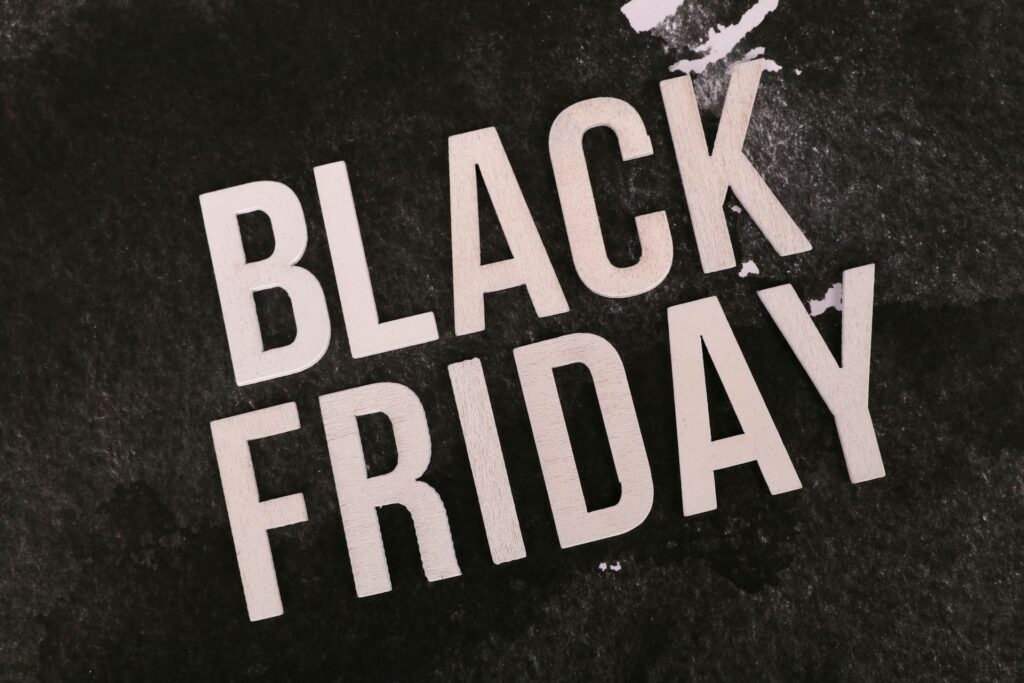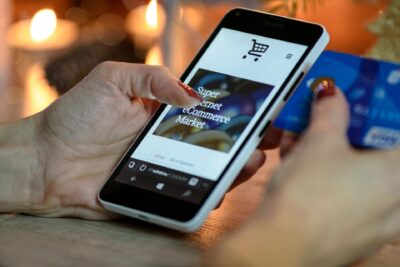Get your store ready for Black Friday and holiday traffic with 7 expert tips on speed optimization for Shopify. Learn how to audit performance, streamline apps, optimize media, and boost conversions during peak shopping season. Fast stores sell more—start now.
Key Takeaways
→ Speed = Sales: Use tools like Google PageSpeed Insights and Shopify Analytics to catch slowdowns before they hit your bottom line.
→ Audit Early, Monitor Often: — fast loading and clear value messages win the battle for user engagement.
→ Less Is More: Streamline third-party apps, defer non-essential scripts, and use lazy loading to keep your store running smoothly during high-traffic events.
Holiday Rush Incoming: Is Your Shopify Store Fast Enough?
As the holiday season (and events like Black Friday and Cyber Monday) approach, Shopify store owners face one of those beautiful/challenging times when traffic surges and “everything must work” becomes more than a slogan.

With shoppers flooding your site, even minor slowdowns can mean lost sales, higher bounce rates, and a poorer experience.
Speed matters here more than ever: a fast‑loading store keeps browsers engaged, carts filled, and conversions higher.
Let’s dive into strategies that’ll keep your Shopify store running at its best so you can handle holiday traffic like a pro.
Speeding Through the Season: Why Your Shopify Store Needs a Holiday Tune-Up
When shopping frenzies like Black Friday, Cyber Monday, and Boxing Day roll in, Shopify stores face a surge of traffic that can either lead to record-breaking sales… or a website performance meltdown.

And let’s be honest, shoppers aren’t going to wait around for your store to catch its breath.
For Shopify store owners, the mission is clear: your site needs to stay fast, stable, and responsive under pressure. If your store slows down or — even worse — times out, the consequences aren’t subtle. We’re talking lost conversions, abandoned carts, and a hard-earned customer relationship gone in a blink.
That’s where seasonal speed optimization comes in: ensuring your store survives and thrives during the rush.
Surge Season is Real: Holiday Traffic Isn’t Just Bigger; It’s Beast Mode
Peak shopping events bring peak traffic. In 2025, Black Friday online shopping is projected to top 94 million U.S. shoppers in a single day. And mobile is leading the charge: over 70% of all online traffic during the holiday season now comes from mobile devices.
That kind of demand hits hard, and fast. Slow server responses, delayed image loads, and bloated scripts can quickly choke performance and overwhelm unprepared stores.
And if your site takes more than 3 seconds to load, over half your mobile visitors are gone. (Poof, just like your holiday bonus.).
Keeping Up With Clicks: Shoppers Expect Fast, Flawless Experiences
Today’s shoppers are ruthless with their time (and rightfully so). They expect lightning-fast browsing, instant cart updates, and no waiting at checkout.
The data backs this up: every second of page delay can cause a 4.42% drop in conversions, and on high-traffic days, that’s a revenue leak you can’t afford.
A seamless experience keeps your customers in the flow. And when they’re not distracted or annoyed by lag, they’re far more likely to complete their purchases.
Fast Lane to Higher Sales: Speed = Revenue, Period.
Let’s cut to the chase: speed isn’t just a technical nicety. It’s a direct contributor to your bottom line.
Studies show that every second you shave off load time can boost conversions by up to 2%. On high-volume days, that adds up fast.
So, if your store’s loading time is sluggish during the holidays, you’re not just slowing down your site… you’re slowing down your sales.
Speed optimization is your secret weapon to:
- Reduce bounce rates
- Improve SEO performance
- Increase mobile conversions
- Deliver that smooth-as-butter user experience that turns browsers into buyers
Ready, set, hustle!
Here are the 7 must-do steps for speed optimization for Shopify to get your store locked, loaded, and turbocharged for the holiday traffic ahead.
- Rank higher on Google with faster load times
- Deliver a seamless shopping experience
- Boost your sales with optimized performance 🚀
Step 1: Audit Your Current Store Speed and Performance
Before diving into seasonal optimization, you need to know how your Shopify store performs right now, and not how you hope it performs, or how fast your cousin’s Shopify store is. You need cold, hard metrics. A proper audit will help you spot performance issues, set achievable improvement goals, and track your store’s progress as you prep for the holiday flood.
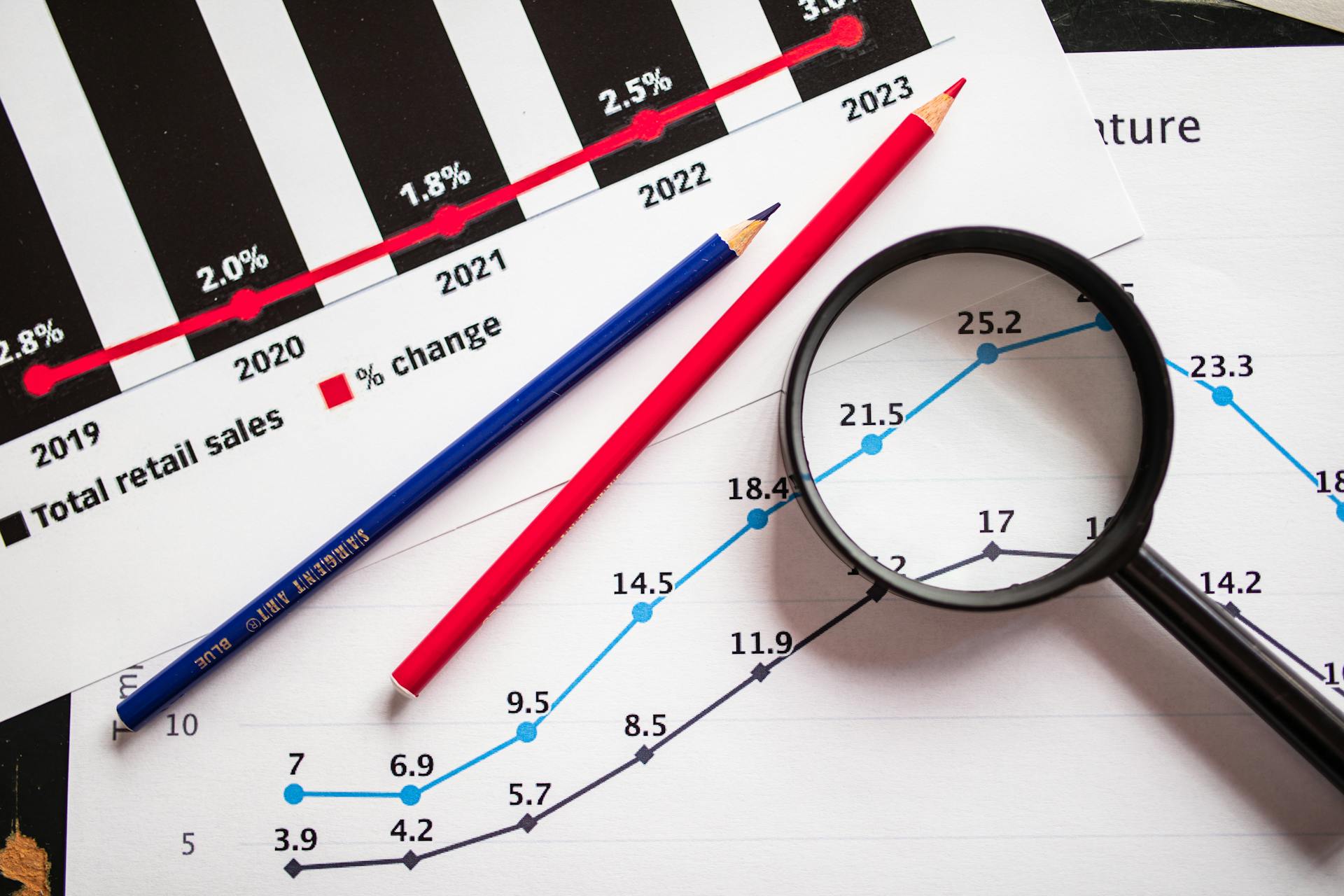
Tools for Measuring Current Speed and Performance
Use tools that offer real, actionable insight into your store’s speed:
- Google PageSpeed Insights
Delivers mobile and desktop performance scores, and focuses on Core Web Vitals like load speed, interactivity, and layout stability, which are all critical for SEO and UX. - GTmetrix
Offers a waterfall view of every resource loading on your site, showing how scripts, images, and apps contribute to (or ruin) your load time. - Shopify Speed Report
Built into your Shopify admin, this gives you platform-specific insights and compares your speed to similar stores. Handy for benchmarking against the competition.
Each tool brings something different to the table, and using them together gives you a comprehensive view of what’s working and what’s dragging your store down.
Metrics That Actually Matter
When looking at test results, focus on the metrics that directly impact your customers’ experience and your revenue:
- TTFB (Time to First Byte):
Measures how quickly your server responds. Aim for under 200ms to ensure snappy initial loading. - FCP (First Contentful Paint):
Indicates when the first visual element appears. Keep it under 1.8 seconds on mobile to reduce bounce risk. - LCP (Largest Contentful Paint):
Measures when the biggest visual element (usually a hero image or key banner) loads. Stay under 2.5 seconds to meet Google’s standards and keep users engaged.
These are more than just nice numbers; they affect SEO, user trust, and whether someone sticks around long enough to buy anything.
Set Smart, Seasonal Performance Benchmarks
Once you’ve got your speed scores, don’t just sigh and move on. Use that data to set specific goals that make sense for peak traffic conditions.
Start by identifying current pain points. If your homepage LCP is sitting at 3.2 seconds, aim to bring it down incrementally, say, to 2.8 seconds, then push further once the first round of optimizations takes effect.
Don’t chase perfection across every page: focus on the ones that matter most during the holidays: your homepage, product pages, and checkout flow.
And remember, peak season performance isn’t just about faster speed. It’s about reliability under load. A page that loads fine under normal traffic might buckle under Black Friday demand. So think of these benchmarks not just as goals, but as safeguards.
Keep Checking In (Like a Responsible Store Parent)
Set up a regular check-in schedule for speed audits; weekly, biweekly, whatever you can commit to without sobbing. The point is to track your progress and catch regressions before they snowball.
Holiday traffic is unpredictable, and a few lazy images or rogue scripts can tank performance overnight.
Discover the Shopify Performance Metrics You Need to Know for Optimal Store Optimization.
Step 2: Optimize Images and Media for Faster Loading
Images and media are visual showstoppers, but they’re also some of the biggest culprits behind slow load times.

On a Shopify store, where product imagery is everything, poorly optimized visuals can silently eat away at your performance, especially during peak holiday traffic.
This is the time to tighten things up. The goal isn’t to sacrifice quality; it’s to deliver beautiful visuals without dragging your entire storefront into the digital Stone Age.
Compress First, Upload Second
The fastest way to speed things up? Cut the weight before you hit upload.
Image compression reduces file sizes while preserving the quality your customers expect. Tools like TinyPNG can compress files in bulk with near-lossless results — meaning you save load time without making your product shots look like they were taken on a flip phone.
Also, size matters. Always match image dimensions to their actual display size. Uploading a 3000px-wide image for a container that maxes out at 800px is just wasteful, and frankly, self-sabotage.
Keep dimensions consistent across your store, and save high-res files for downloadables or press kits, not page loads.
Find a deeper walkthrough on effective image compression in our guide: Reduce image file size the right way.
Lazy Loading = Smarter Loading
Lazy loading is a strategy that loads media only when it’s about to appear on a user’s screen. This reduces the amount of data that needs to load up front, allowing your site’s above-the-fold content to render quickly, which is crucial when someone’s making snap decisions in their Black Friday frenzy.
Most modern Shopify themes support lazy loading out of the box, and many image optimization apps do too. Once enabled, images and videos further down the page won’t load until the shopper scrolls near them. This means faster initial render times and less strain on your server, especially when hundreds (or thousands) of users are navigating your site simultaneously.
During high-traffic periods, lazy loading acts like a pressure release valve. Instead of trying to serve everything at once, your store delivers only what’s needed and when it’s needed, making for a faster, more stable user experience across product pages, galleries, and even blog content.
Find more image optimization tips on our Ultimate Guide to Shopify Speed optimization!
Step 3: Limit Third-Party Apps and Scripts
Third-party apps are the lifeblood of a feature-rich Shopify store. But let’s be honest, they’re also low-key performance killers when left unchecked. Each one brings its own bundle of scripts, styles, and server requests. Multiply that by a handful (or a few dozen) apps, and suddenly your store’s loading like it’s on dial-up during the busiest shopping weekend of the year.

It’s not about going full minimalist monk, it’s about being intentional. During high-traffic periods like Black Friday or Boxing Day, every extra millisecond counts, and bloated scripts can quietly sabotage your performance and conversion rates.
Review, Retire, Repeat
Start by taking stock of your current apps. Open your installed apps list and, without mercy, identify anything that’s outdated, underused, or clearly not contributing to conversions. Pop-ups that don’t convert? Out. That animated snowflake plugin from 2019? Out.
Once you’ve trimmed the fat, temporarily disable non-essential apps and use a tool like Google PageSpeed Insights to see if performance improves. You might be surprised how much faster your store loads without a carousel plugin no one clicks on.
Defer What You Can’t Delete
Of course, not every app can go. But for the ones you need, especially those that don’t affect the immediate shopping experience, you can soften the performance impact by deferring their scripts. This means delaying their load until after the primary content is ready, letting your page become interactive faster.
Focus on deferring things like analytics scripts, chat widgets, or anything that doesn’t need to show up instantly. Shopify themes don’t usually do this automatically, but if you’re comfortable editing code or working with a developer, adding defer or async attributes to script tags can go a long way toward keeping things speedy.
Learn more about the async and defer loading methods and how to implement them.
Consolidate and Streamline
If your store is a Frankenstein’s monster of single-purpose apps, now is the time for consolidation. Rather than juggling separate apps for pop-ups, reviews, loyalty points, and email capture, look for all-in-one solutions that do it all with one script instead of five.
When evaluating replacements, choose apps that are built for performance: lightweight code, clean integrations, and positive reviews from store owners focused on speed. Once installed, test again to ensure that your shiny new app bundle isn’t slowing things down worse than the unoptimized mess you just replaced.
Step 4: Optimize Your Add to Cart Process
The moment someone clicks “Add to Cart” is make-or-break. It’s the point where interest turns into intent, and if your store makes that moment slow, confusing, or clunky, you risk sending customers right back to their search bar to find someone faster.

A well-optimized Add to Cart experience keeps shoppers engaged and in flow. During high-pressure shopping periods like Black Friday or Cyber Monday, that smooth flow becomes even more important.
Start by minimizing disruptions.
Shoppers shouldn’t be yanked away from what they were doing just to see their cart update. Instead of redirecting users to a full cart page after every click, use a slide-in drawer or mini cart that lets them keep browsing. This keeps momentum going and makes it easier for them to add more items without starting over.
Speed also plays a major role here.
If your Add to Cart button triggers a plugin that takes two full seconds to respond, that delay can feel like a glitch. And hesitation kills conversions. Look at any scripts, apps, or custom functionality tied to the cart process, and streamline wherever possible.
Visual feedback is another key element.
When someone adds a product, make sure there’s a clear, instant response: a confirmation message, an animation, a cart icon update — something that tells them it worked. Don’t make shoppers guess whether the click registered.
And while you’re tightening things up, remove unnecessary steps. Skip redundant pop-ups, long confirmations, or anything that adds friction to a process that should take a split second. The cleaner the experience, the faster they get to checkout, and the more likely they are to actually complete the purchase.
Here’s an extremely helpful guide to help you Instantly Optimize Your Add to Cart Button for the peak seasons!
Step 5: Load Test Your Store Before the Holiday Season Starts
Simulating peak traffic by conducting load tests on your checkout process is essential for a smooth customer experience during high-demand times.

Fortunately, Shopify is well-prepared for events like Black Friday, Cyber Monday (BFCM), and other holiday events.
Shopify proactively performs load testing and stress testing to anticipate traffic surges, helping store owners understand what to expect even before these events begin.
According to Shopify:
“We condition our platform through performance testing on a massive scale to ensure that all components of Shopify’s platform can withstand the rush of customers trying to purchase during sales events like BFCM. Through proactive load tests and stress tests, we have a really good picture of what to expect even before a flash sale kicks off.”
Learn more about Shopify’s strategy for handling high-traffic events on their Pummeling the Platform blog.
Step 6: Streamline Your Product Pages for Fast Browsing
Your product pages are where all the decision-making happens, and during the holiday rush, they need to load fast and function flawlessly. Unfortunately, these pages are often the slowest, thanks to oversized images, heavy descriptions, and bloated code trying to do too much.

The fix? Clean them up. By optimizing images, trimming excess code, and leaning into lazy loading, you can drastically reduce page weight and make browsing feel snappy, even when traffic spikes.
Smart Image and Content Optimization
First, simplify where it counts. Your product descriptions should be concise and purposeful, and clear enough to inform, but short enough to avoid pushing important content too far down the page. This not only helps customers scan quickly but also reduces unnecessary rendering time.
Then, take a hard look at your product images. Every image should be compressed before upload, ideally using Shopify apps or tools that automate the process and maintain visual quality. File size isn’t the only factor; image dimensions matter too. Uploading oversized images for small containers just wastes bandwidth and slows load time.
If your product pages are image-rich (and let’s face it, most are), ensure lazy loading is enabled. This keeps the initial page load light by only rendering images as the customer scrolls.
Cut the Code Bloat: Minify CSS and JavaScript
Beyond media, your product page performance is heavily influenced by the underlying code. CSS and JavaScript control layout, styling, and functionality. But when those files get too large, they drag the whole experience down.
Thankfully, Shopify themes automatically minify ES5 code. But if your theme (or customizations) include ES6, consider running it through Babel to convert and compress. That way, it’s compatible with Shopify’s built-in optimizations.
For developers (or those working with one) there are a few best practices that make a big difference:
- Minify your CSS and JS files to remove unnecessary characters and whitespace. Tools like UglifyJS or Hyperspeed apps can automate this without breaking your theme.
- Limit scripts to what’s essential on the product page. Features like review widgets, chat tools, or animation scripts can be deferred or excluded entirely.
- Place non-critical scripts at the bottom of the page or load them asynchronously, so they don’t block the key content from rendering.
If you’re not sure where to start, Hyperspeed’s toolkit can do the heavy lifting without the risk of breaking your storefront.
Step 7: Monitor and Adjust in Real-Time During Peak Shopping Days
You’ve optimized, streamlined, and polished your store, but when the holiday traffic hits, your work isn’t over. Real-time monitoring is how you catch problems before they spiral and keep things running smoothly when it matters most.

Even the best-prepared Shopify store can hit unexpected hiccups during high-volume events. Think of this step as your command center strategy: eyes on everything, ready to react fast.
Stay Alert with Real-Time Monitoring Tools
Your first line of defense is knowing what’s happening as it happens. With the right tools, you can track performance dips, spot checkout issues, and stay one step ahead of disaster:
- Google Analytics lets you track live user activity, bounce rates, and page speeds. If traffic surges and conversions suddenly drop, you’ll see it in real time.
- Shopify Analytics gives you ecommerce-specific insights like cart abandonment, conversion flow, and checkout behavior. These are gold when you’re trying to pinpoint performance hiccups under load.
Together, these tools paint a clear picture of how your store is handling the heat, and whether any of your previous optimizations are starting to crack.
Quick Fixes When Things Start to Lag
If you notice your store slowing down mid-sale, don’t panic, but do act fast. A few smart adjustments can buy you breathing room while preserving the customer experience:
- Temporarily disable non-essential apps that aren’t contributing to sales or checkout. This reduces load and frees up resources where they’re needed most.
- Cut down third-party scripts, especially ones from social media widgets or tracking tools. They often run in the background and add load time you don’t need mid-rush.
- Limit dynamic or animation-heavy features like live chat popups or rotating banners can bog down performance during traffic spikes.
You don’t have to fix everything at once; just ease the pressure so your storefront stays fast and functional.
Prep Your Team Like It’s Game Day
You can’t do real-time troubleshooting solo. So make sure your team knows what to do if something starts going sideways.
- Assign clear roles. One person on analytics, another on site testing, someone ready to toggle apps/scripts. Don’t assume people will “figure it out.”
- Create a cheat sheet of common issues, slow pages, broken carts, stuck checkouts, and include quick solutions or rollback steps.
- Have a communication plan ready in case of downtime. A well-worded email or social post goes a long way toward keeping customer trust intact if something breaks.
When your team is prepped, and your tools are monitoring the pulse of your store, you’re actively managing the customer experience in real time.
Fast, Festive, and Ready to Convert
Getting your Shopify store prepped for peak season isn’t just about avoiding crashes or reducing bounce rates — it’s about creating a seamless, high-speed experience that converts casual browsers into confident buyers.

With smart speed optimizations, real-time monitoring, and a strategy for quick-fire adjustments, you’re not just surviving the holiday traffic, you’re owning it.
Hyperspeed gives you the tools to make that happen. In just a few clicks, you can shave seconds off your load time, smooth out the customer journey, and maximize conversions when it matters most.
And if things get intense? Our support engineers are basically your ecommerce pit crew, ready to jump in, fine-tune your performance, and keep your store running like it’s on rails.
Ready to see what your store’s capable of?
Run a free site audit now, and let’s make sure your holiday traffic turns into holiday revenue.
Compare how fast your store is to a huge sample of other stores. Get benchmarked and find out where you can improve your speed to make more sales. How fast is your Shopify store?
FAQ
How does site speed impact Shopify store sales during the holidays?
Site speed directly affects Shopify store conversions. A delay of even one second in page load time can lower conversion rate by up to 2%. Fast-loading stores reduce bounce rates, improve mobile optimization, and drive more completed purchases during peak traffic.
What are the best tools to measure Shopify performance metrics before Black Friday?
To measure performance metrics, use Google PageSpeed Insights, GTmetrix, and the built-in Shopify Speed Report. These tools help you monitor Core Web Vitals, TTFB, and page load time, which are crucial for optimizing site speed ahead of high-traffic sales events.
How can I optimize images for faster Shopify page load times?
Use image compression tools like TinyPNG before uploading to Shopify. Ensure all image dimensions are sized correctly, and enable lazy loading. This reduces file weight, improves page load time, and enhances mobile optimization without sacrificing image quality.
What should I do with third-party apps that slow down my Shopify store?
Audit your third-party apps regularly and remove or disable non-essential ones. For required features, use lightweight alternatives and defer scripts. Fewer third-party apps lead to better Core Web Vitals, faster site speed, and a more stable customer experience.
How often should I monitor my Shopify store’s speed during holiday sales?
Monitor your Shopify site speed daily during high-traffic events. Track real-time analytics, performance metrics, and Core Web Vitals. Immediate detection of slowdowns lets you disable heavy scripts or third-party apps quickly to maintain fast page load times.