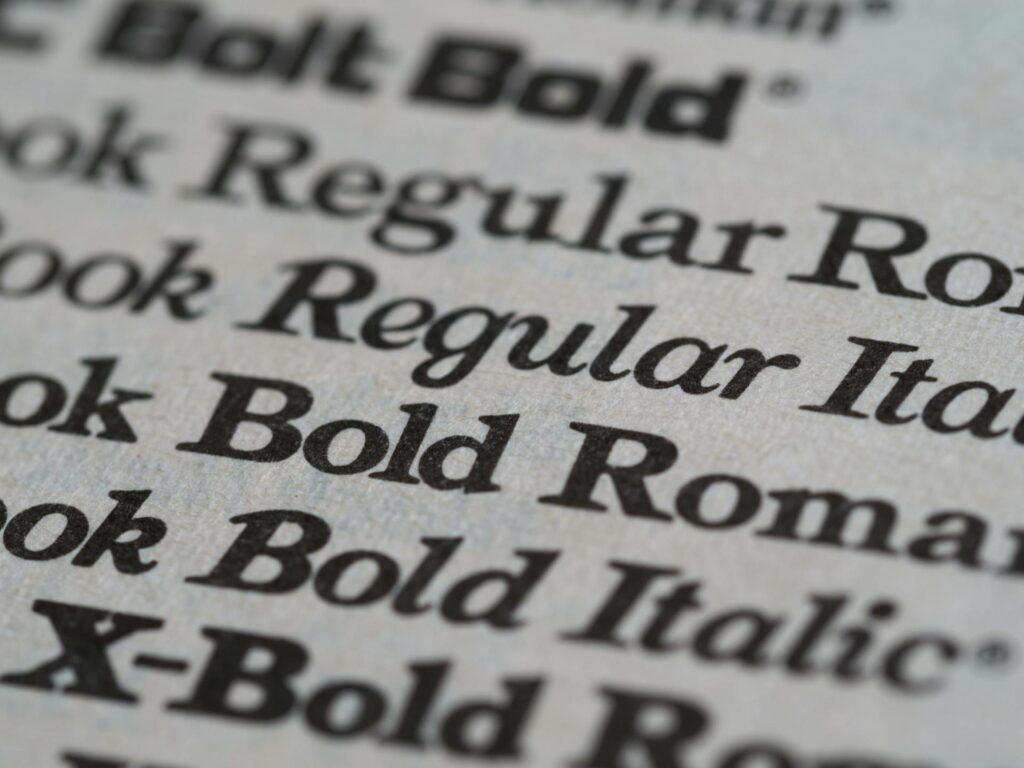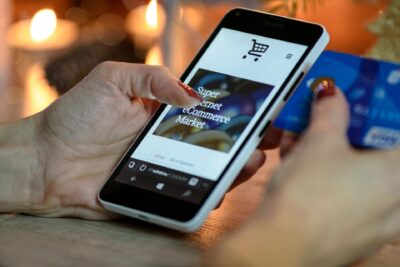Discover how web fonts impact Shopify performance and how to optimize them — from render‑blocking issues and Core Web Vitals effects to subsetting, preloading, smart fallback stacks, and best practices for faster store speed.
Key Takeaways
→ Web fonts often block text rendering and degrade Core Web Vitals (especially LCP, CLS).
→ Subsetting fonts, limiting weights, preloading critical fonts, and using font-display: swap can dramatically reduce load time.
→ Self‑hosting fonts and defining fallback stacks enhance performance, reliability, and SEO without compromising design.
Why Web Fonts Are Slowing Down Your Store
Typography plays a crucial role in branding and user experience, but web fonts can significantly affect your store’s performance if not handled correctly. Most Shopify themes — especially those using custom fonts — include multiple font files, weights, and styles that load during every page visit.
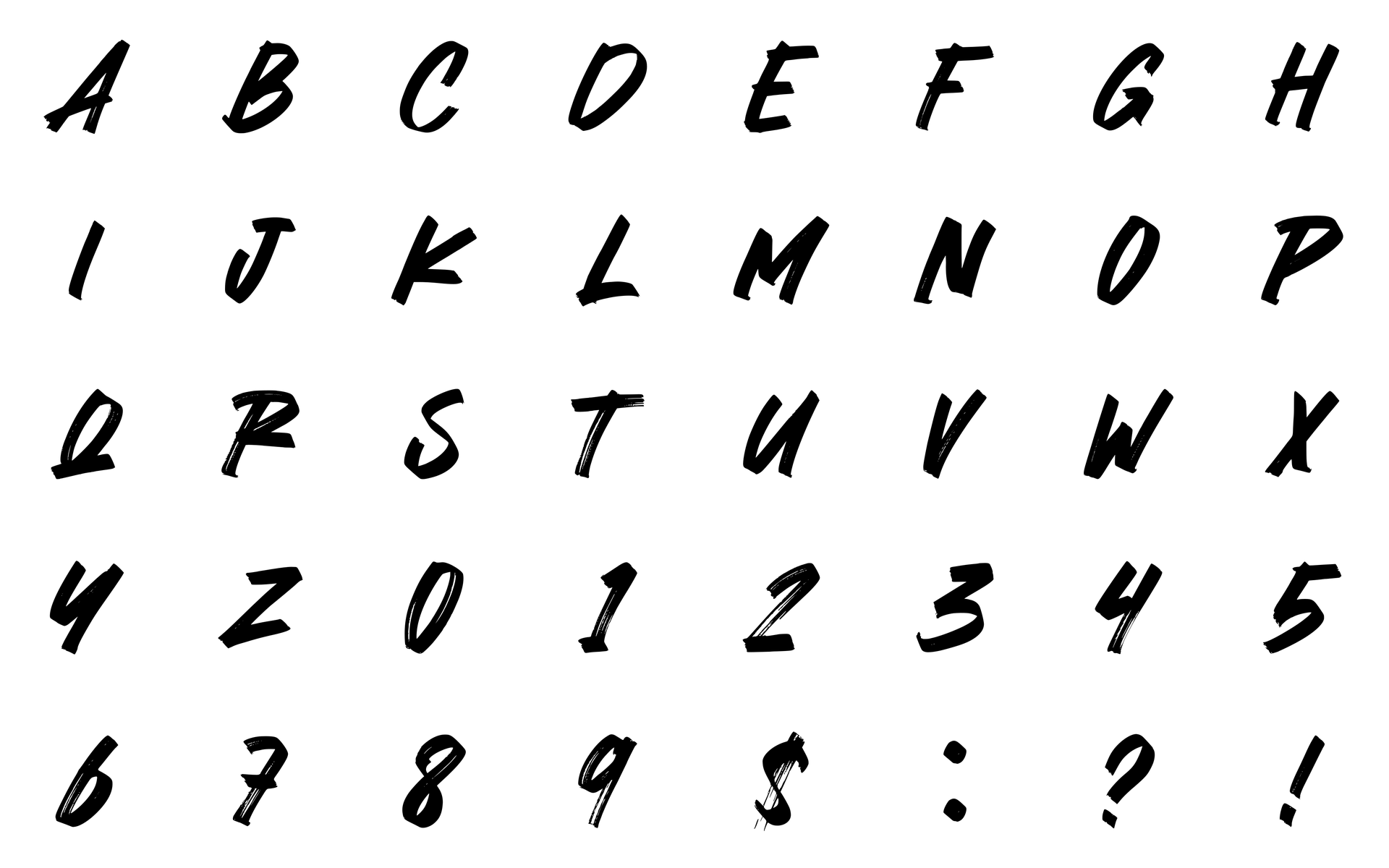
These fonts are often render-blocking, meaning they delay how quickly content appears on the screen.
Web fonts are frequently listed as “render-blocking resources”, which negatively impacts First Contentful Paint (FCP) and Largest Contentful Paint (LCP) — two critical Core Web Vitals metrics.
In a typical Shopify store, it’s not uncommon to find 4–8 font files loaded per page, with sizes ranging from 150KB to 400KB, depending on the number of font families, weights, and styles in use.
Each additional web safe font file increases load time and the number of HTTP requests, especially on mobile connections.
In short: custom web fonts can degrade user experience, lower SEO scores, and increase bounce rates if they’re not properly optimized.
Web Safe Fonts Are Render-Blocking by Default
When someone visits your Shopify store, their browser starts downloading all the resources needed to display the page — HTML, CSS, images, and fonts.
Web fonts are treated differently from images: most browsers will pause text rendering until the required font file is downloaded.
This is called “render‑blocking.”
In practice, that means if your headline or “Add to Cart” button uses a custom font, the text might stay invisible or show a fallback font until the download completes.
On slower connections, this delay can last a second or more — plenty of time for a shopper to think the page is broken.
Modern browsers try to minimize this effect, but by default they still prioritize fidelity (using the correct font) over speed (showing text immediately). The result is a common issue known as FOIT (Flash of Invisible Text) or FOUT (Flash of Unstyled Text).
Both hurt user experience and can increase bounce rates.
To address this, developers use techniques like font-display: swap or preloading critical fonts, which instruct the browser to show fallback text instantly and replace it seamlessly once the custom font finishes loading.
These strategies don’t change your brand typography — they just make it appear faster.
Every Weight and Style is a New File
One of the most overlooked causes of slow font performance is the number of files required to support different font styles.
Most web font families are made up of separate files for each weight (like Regular, Medium, Bold) and each style (like Italic or Condensed). So when you select a font in Shopify and apply, say, bold styling to a heading — that’s not just a formatting choice.
That’s a new file download.
Here’s how it adds up:
- Regular (400) = 1 file
- Bold (700) = 1 file
- Italic = 1 file
- Bold Italic = another file
That’s four separate font files just to support basic styles in one font family.
And if your theme uses multiple families, for example, one for headings and another for body text, you’re potentially looking at 8 or more font files loading per page.
Each file increases the number of HTTP requests, and collectively they can add 100–300KB (or more) to your page weight, depending on the font format and whether you’re using WOFF2 or older formats like TTF.
The kicker? Many stores load font weights they don’t even use.
Shopify themes often include multiple weights “just in case,” which means your customers are downloading assets that never get rendered on screen.
Best practice: Audit the actual styles used in your design, and remove unnecessary font weights and styles from your theme. Stick to 2–3 weights max unless you have a very specific design need. Reducing font files doesn’t just shrink page size — it directly improves loading speed and time to interaction.
Fonts and Core Web Vitals
Fonts have a direct impact on Google’s Core Web Vitals, which are key performance metrics used to evaluate user experience — and, by extension, search ranking.
While typography might seem like a purely visual concern, it actually affects how fast your content appears, how stable it looks, and how quickly users can interact with it.
Here’s how fonts interfere with each of the three main Core Web Vitals:
Largest Contentful Paint (LCP)
LCP measures how long it takes for the largest visible element on your page — often a hero heading or image — to fully render. If that headline uses a custom font, and that font hasn’t loaded yet, the browser delays painting it.
The result: slower perceived loading, and a worse LCP score.
Cumulative Layout Shift (CLS)
CLS tracks how much your page layout shifts while loading. Web fonts are a common cause of layout shifts — especially when a fallback font displays first, then gets replaced with a wider or taller custom font.
This “jumping text” is frustrating for users and penalized by Google.
Interaction to Next Paint
Web fonts themselves don’t directly block input, but if font loading is bundled with large JavaScript files or handled inefficiently, it can delay how soon a user can interact with the site.
Poor font optimization contributes to the overall blocking time, which affects interactivity scores.
Font performance is just one piece of the on-page puzzle — optimizing for SEO across your entire Shopify store matters just as much. Here’s a guide on how to boost your store’s visibility without sacrificing speed.
Font Performance Best Practices for Shopify
Here are the most effective ways to improve font loading speed without compromising your store’s design.

Subset Your Fonts
Most web font files are bloated with characters your store will never use.
While many themes ship with a wide range of fonts available, it’s best to limit your choices to the ones you actually use — to avoid loading unnecessary font files.
A typical commercial font might include thousands of glyphs: Latin, Cyrillic, Greek, Vietnamese, currency symbols, math operators, and even emoji support.
If you’re only selling candles to U.S. customers, you don’t need the entire Unicode library riding along.
Font subsetting is the process of stripping out unused characters from a font file, leaving only the ones your store actually displays.
The result?
Smaller file sizes, often shrinking from 80KB down to 15KB or less for WOFF2 files, with no visible difference to the end user.
How to Subset Your Web Fonts
- Determine which characters your store uses.
- For English-only stores, that’s usually basic Latin (A–Z, a–z), numbers, and standard punctuation.
- For multilingual sites, consider creating separate subsets per language.
- Use a subsetting tool.
- Font Squirrel Webfont Generator (Free & reliable)
- Google Fonts Helper (Especially useful if using Google Fonts)
- Glyphhanger (CLI tool for developers)
- Choose WOFF2 format.
Always export to WOFF2 — it’s the most compressed, modern format supported by all major browsers. - Replace your existing font files in your Shopify theme.
Upload the new, smaller files and update your @font-face declarations in your CSS.
Advanced: Load Subsets Based on User Locale
If you support multiple languages, you can dynamically load font subsets based on a visitor’s locale or browser settings.
For example, load a Latin subset for English-speaking users and a Cyrillic subset for Russian users — instead of loading both for everyone.
This can be achieved through JavaScript-based font loaders or conditional CSS rules, though it requires more technical setup.
For most stores, just trimming unnecessary glyphs is already a major win.
Preload Key Web Font Files
By default, browsers don’t start downloading font files until they encounter them in your CSS, which can be after the page has already started rendering.
This delay is often enough to cause layout shifts, invisible text, and a slower Largest Contentful Paint (LCP).
Preloading tells the browser ahead of time:
“Hey, you’re gonna need this font — grab it now, not later.”
This small adjustment can significantly improve the speed at which key text elements appear, especially on slower connections or first-time visits.
How to Preload Web Fonts in Shopify
To preload a font in your Shopify theme:
- Upload your font file (usually .woff2) to the assets/ folder in your theme.
- Add a preload tag inside the <head> section of your theme.liquid file:
<link rel=”preload” href=”{{ ‘your-font.woff2’ | asset_url }}” as=”font” type=”font/woff2″ crossorigin=”anonymous”>
Best Practices
- Only preload web fonts used above the fold.
Focus on fonts that appear in headers, navigation, or key CTAs. Don’t preload fonts that are only used in the footer or optional sections. - Use WOFF2 format.
It’s smaller, faster, and supported by all modern browsers. - Don’t preload every font weight or style.
Preloading too many files at once can have the opposite effect — slowing things down by overwhelming the network. Keep it to 1–2 fonts max.
Preloading reduces what’s known as “critical rendering path delay.” Instead of discovering the font late and fetching it mid-render, the browser already has the file in progress — so it can paint text earlier, improving First Contentful Paint and LCP.
Use font-display: swap
By default, when a browser loads a web font, it often waits to display text until the font file is downloaded and ready. This leads to the infamous FOIT where your content exists, but no one can see it.
font-display: swap changes that behavior. It tells the browser:
“Go ahead and show the text right away with a fallback font. When the custom font is ready, swap it in.”
It’s one of the simplest, most effective ways to improve First Contentful Paint (FCP) and Cumulative Layout Shift (CLS) without touching your site’s design.
How to Use It
Add font-display: swap inside your @font-face declarations in your CSS or SCSS file:
@font-face {
font-family: 'YourFontName';
src: url('your-font.woff2') format('woff2');
font-display: swap;
}If you’re using Shopify, check your theme’s CSS file (usually in assets/) and make sure each font you load has this property.
Why It Matters
- Prevents invisible text during loading (FOIT)
- Allows content to render instantly with fallback fonts
- Reduces layout shifts when combined with smart font stacks
- Helps you pass Core Web Vitals like CLS and LCP
Without font-display: swap, your visitors may sit staring at a blank section of your homepage, waiting for a custom font that hasn’t arrived yet. This delay might only last a second or two, but that’s long enough to lose a potential customer.
What about optional, auto, etc.?
You might see other values like font-display: optional or fallback. While they have niche use cases, they’re less consistent and more aggressive. swap strikes the right balance between speed and brand consistency; your font still loads, but your content doesn’t wait for it.
What You Actually Need (Probably)
Most high-converting, fast-loading e-commerce sites stick to just a few weights within a single typeface — usually:
- Regular (400) for body text
- Bold (700) for headings or emphasis
- (Optional) one intermediate weight like Medium (500) for subtle contrast
That’s it. Any more than three weights, and you’re adding file size without adding meaningful visual value — especially on mobile, where subtle weight differences often aren’t even noticeable.
Why It Makes a Difference
- Fewer files = faster page loads
- Less risk of layout shift from font swaps
- Simpler design hierarchy (bonus: it often looks better)
- Easier to maintain across different templates and breakpoints
And if you’re using multiple font families (e.g. one for headings, another for body), this rule becomes even more important — because the file count multiplies fast.
Want More Flexibility? Use Variable Fonts
Variable web fonts let you include multiple weights and styles in a single file using the font-variation-settings property.
It’s a great solution if you want nuanced typography without loading 5 different files. Just make sure your theme supports it and you’re still being selective about which axes you use.
Use WOFF2 Format
If your store is still serving fonts in .ttf, .otf, or .eot, it’s time for an intervention.
WOFF2 (Web Open Font Format 2) is the most efficient, modern font format available for the web, and using anything else is basically like streaming 4K video through a dial-up connection.
Why WOFF2 Is Better
- Smaller file sizes: WOFF2 is about 30–50% smaller than WOFF, and even more compared to TTF or OTF.
- Browser support: Supported by every modern browser, including Chrome, Firefox, Safari, Edge, and even mobile browsers.
- Designed for performance: Specifically built for web delivery with high compression and fast decompression.
How to Use WOFF2 in Shopify
- Convert your fonts: Use Font Squirrel, CloudConvert, or another free tool to convert your TTF/OTF files to .woff2.
- Upload to your Shopify theme: Add the WOFF2 files to your assets/ folder.
- Update your @font-face declaration
Example:@font-face { font-family: 'YourFont'; src: url('{{ "your-font.woff2" | asset_url }}') format('woff2'); font-display: swap; } - Drop older formats unless you have legacy requirements: Unless your audience includes people browsing on IE11 (why), there’s no need to serve TTF, WOFF, or EOT as fallbacks.
Can I Just Use Google Fonts?
Yes, and Google Fonts does serve WOFF2 by default when available. However, if you’re self-hosting for privacy, performance, or customization reasons, make sure you’re explicitly using .woff2 files.
Self-Host Fonts When Possible
Using Google Fonts or another third-party font CDN might seem convenient — just drop in a <link> and go. But that convenience comes with hidden costs: extra DNS lookups, external server delays, and limited control over how and when fonts load.
Self-hosting your web fonts means serving them directly from your own Shopify theme. It reduces dependency on external services, gives you more control over caching and preloading, and eliminates an entire layer of possible latency.
Why Self-Hosting Is Better
- Faster initial load times: Fonts load from your store’s domain, reducing DNS and SSL negotiation delays.
- Better caching: You control the cache headers, ensuring returning visitors don’t re-download fonts unnecessarily.
- Improved privacy compliance: Google Fonts can raise GDPR/CCPA concerns, especially in the EU. Hosting your own fonts avoids that legal headache.
- No external dependencies: If Google’s CDN has a hiccup (rare but possible), your fonts won’t fail to load.
How to Self-Host Fonts in Shopify
- Download the web font files
If you’re using Google Fonts, go to Google Webfonts Helper, select your font, and download the WOFF2 files and CSS snippet. - Upload to your Shopify theme
Go to your theme’s assets/ folder and upload the .woff2 files. - Add @font-face declarations in your CSS
Example:@font-face { font-family: 'YourFont'; src: url('{{ "your-font.woff2" | asset_url }}') format('woff2'); font-display: swap; } - Replace the <link> to Google Fonts with your own stylesheet references
This ensures you’re not loading fonts twice or creating conflicts.
When You Shouldn’t Self-Host
Let’s be realistic — self-hosting isn’t always necessary. You might stick with Google Fonts if:
- You don’t want to mess with your theme’s code
- You’re using fonts not easily licensed for self-hosting
- Your current performance scores are already excellent
But for stores chasing maximum performance, tighter compliance, or design consistency, self-hosting is usually the right call.
Believe it or not, site speed (including font loading) can influence how customers interact with review apps and trust signals. This optimization guide dives into how performance impacts social proof.
Define a Reliable Fallback Font Stack
Even if you’ve optimized everything — subset your fonts, preloaded them, hosted them yourself — there’s still one final step: setting up a smart fallback font stack.
Fallback fonts are used when your custom font isn’t available yet (during initial load), fails to load (due to network issues), or is intentionally bypassed (e.g., privacy settings or data-saving mode). If you don’t define them clearly, browsers will just guess — and those guesses are rarely flattering.
What Happens Without a Fallback
- Flash of invisible text (FOIT) if no fallback is specified.
- Flash of wildly mismatched fonts if the browser defaults to something generic.
- Cumulative Layout Shift (CLS) when the fallback gets replaced by a visually different font, pushing elements around.
How to Set a Proper Fallback Stack
The idea is to define a font stack that closely matches the metrics of your custom font, such as width, height, line spacing, so when it appears temporarily, it doesn’t wreck your layout.
Example for a custom sans-serif font:
font-family: ‘YourCustomFont’, -apple-system, BlinkMacSystemFont, ‘Segoe UI’, Roboto, Arial, sans-serif;
Example for a serif font:
font-family: ‘YourCustomSerif’, Georgia, ‘Times New Roman’, Times, serif;
This approach ensures:
- Instant rendering with system fonts while the custom font loads.
- Minimal visual shift when swapping occurs.
- Consistent user experience, even if the custom font fails entirely.
How to Test Your Web Fonts Stack
Disable custom fonts in your browser (DevTools → Rendering → Emulate CSS media → prefers-reduced-data) and refresh your site.
Ask yourself:
- Can users still read the content?
- Does the layout stay intact?
- Does it still look intentional?
If the answer is no, your fallback stack needs tuning.
Managing web fonts manually can be time‑consuming. Tools like Hyperspeed include built‑in font optimization that automatically serves Google Fonts from Google’s servers instead of Shopify’s — taking advantage of browser caching and smaller file sizes so your visitors see faster text rendering without extra setup.
Compare how fast your store is to a huge sample of other stores. Get benchmarked and find out where you can improve your speed to make more sales. How fast is your Shopify store?
Shopify Theme Font Optimization Tips
Shopify themes often look sleek on the surface, but behind the scenes, font handling can be messy — bloated CSS files, unused weights, and fonts silently injected by apps.

Optimizing fonts at the theme level means identifying where and how fonts are loaded, trimming excess, and setting global font rules your entire store can follow.
Where Fonts Are Typically Loaded in Shopify
Fonts can sneak into your store from several places:
- Theme CSS Files
- Most fonts are declared in theme.css, base.css, or similarly named files in the assets/ folder.
- Look for @font-face rules — these define what fonts get loaded and where they live.
- theme.liquid Head Tag
- Some themes load web fonts in the <head> via <link> tags, especially if using Google Fonts.
- You’ll often see multiple families loaded here — sometimes including unused ones.
- Third-Party Apps
- Many Shopify apps (especially review widgets, live chat tools, or size guides) inject their own fonts.
- These often load from their own CDN and add extra requests outside your control unless you manually override them.
- Section-Specific CSS
- In custom or heavily modular themes, web fonts might be declared inside individual sections or block files, leading to inconsistent font behavior across pages.
Many apps load their own fonts, often duplicating what your theme already uses. Here’s how to spot which apps are secretly slowing down your store.
How to Find Out What’s Loading
Use Chrome DevTools:
- Open the Network tab.
- Filter by “Font.”
- Refresh the page with the cache disabled (right-click the refresh button → “Empty Cache and Hard Reload”).
You’ll see:
- Every font file being downloaded
- File sizes
- CDN origin (e.g., fonts.googleapis.com or Shopify’s own CDN)
- Whether it’s coming from your theme or a third-party app
If you see more than 4–5 fonts, there’s probably fat to trim.
What You Can Do
- Remove unused font families and weights
Clean up your theme’s @font-face rules and <link> tags. If it’s not used visually, it shouldn’t be loaded. - Standardize font usage across sections
Define fonts globally in your theme settings, and ensure each section or block inherits those styles instead of defining their own. - Override app styles when possible
Some apps allow custom CSS overrides — use that to match your store’s fonts and avoid duplicate font loads. - Audit your theme after customization
Especially if you used a page builder or hired a dev — redundant font calls are common in these workflows.
Using Shopify Sections Without Breaking Performance
One of Shopify’s most powerful features — theme sections — is also a stealthy way to accidentally sabotage your site speed. Sections let you mix and match blocks of content easily, but when they each bring their own fonts, weights, or styles to the party… things get heavy. Fast.

If you’re wondering why your beautifully modular homepage is loading eight fonts, this is why.
How Sections Create Font Bloat
- Per-section font declarations:
Some custom sections (especially from third-party theme builders or add-on packs) include their own font styles inside the section’s CSS file. These often duplicate what’s already loaded globally. - Inline fonts in rich text blocks:
Merchants often change fonts inside text blocks using the WYSIWYG editor, not realizing that adds inline styles or calls fonts outside the global stylesheet. - Multiple heading styles using different weights:
A heading block using Light (300), another using Regular (400), and a quote block using Extra Bold (800)? That’s three font files — and all of them load whether or not they’re visible above the fold. - Mobile-specific sections:
Some themes use different layouts for desktop and mobile. If those layouts call different fonts or fallback stacks, both sets of font files will load — even if only one is shown.
How to Fix It Without Breaking Design Flexibility
- Define global web fonts in settings_schema.json
Set base font and heading font at the theme level so all sections inherit the same typography. This minimizes overrides and rogue font declarations. - Use a utility-based typography system
If you’re editing theme code, apply fonts through utility classes (.font-heading, .font-body) rather than hardcoded per-section font rules. - Limit inline overrides in rich text fields
Train your team (or yourself, let’s be honest) to avoid using different fonts inside text blocks unless absolutely necessary. Most in-editor font pickers will add extra styles the theme isn’t optimized to support. - Audit font usage across sections
Load key pages with Chrome DevTools and check which fonts are actually being pulled. Compare that to what’s visually in use. If the math doesn’t add up, start pruning.
Use Fewer Fonts, More Hierarchy
Typography hierarchy can be created with:
- Size
- Weight
- Color
- Spacing
You don’t need five different web fonts to guide users through your content — just a thoughtful application of your main font family across the layout.
Fonts are just one piece of a slow-loading theme — this guide breaks down other hidden speed traps in Shopify themes, and how to fix them.
Measuring Font Impact on Performance
Fonts have a sneaky way of hurting your store’s speed and user experience without showing up on the surface. A clean-looking Shopify store can still be failing Core Web Vitals silently in the background, all because fonts are late, heavy, or poorly loaded.
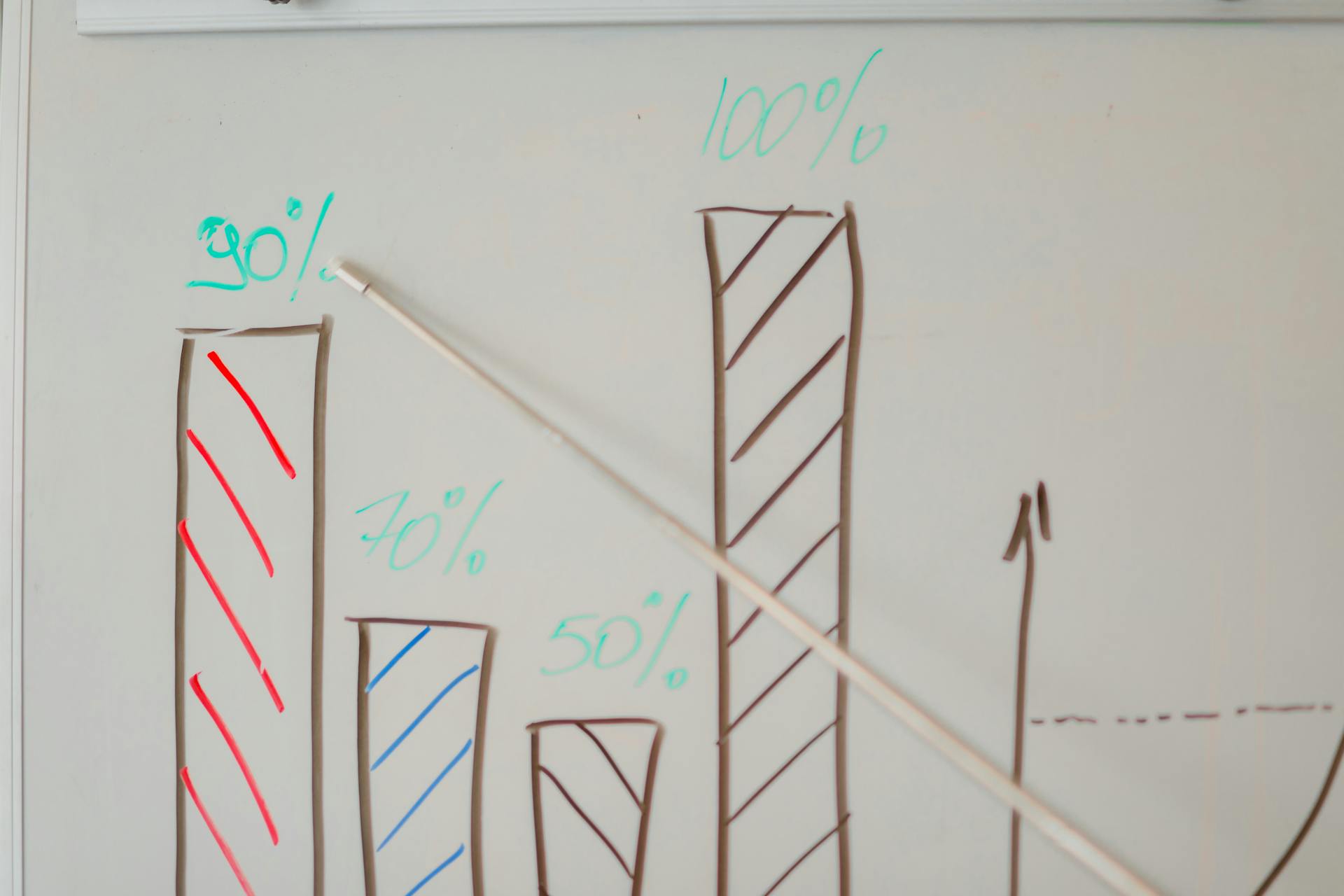
Luckily, there are tools that show exactly how fonts are performing — and how much they’re holding you back.
Tools You Can Use
1. PageSpeed Insights
Google’s tool provides a simple performance report. Look for:
- “Eliminate render-blocking resources” — if fonts are listed here, they’re delaying rendering.
- “Ensure text remains visible during webfont load” — a red flag that font-display: swap is missing.
- LCP and CLS scores — fonts directly affect both.
2. Lighthouse (via Chrome DevTools)
Run Lighthouse in the browser for a deeper performance and SEO audit:
- Go to DevTools → “Lighthouse” tab → Generate report.
- Fonts will appear under “Opportunities” and “Diagnostics” if they’re causing slowdowns or shifts.
- Check “Total Blocking Time” — large font files bundled with JS can appear here.
3. Chrome DevTools – Network Tab
For a hands-on view:
- Open DevTools → Network tab → Filter by “Font”
- Reload your page
- See every font file that loads, its size, when it starts/finishes loading, and which server it’s coming from
Bonus: You can see if web fonts are being served from Google Fonts, Shopify’s CDN, or a third-party app — all useful for optimization.
Metrics to Watch
- First Contentful Paint (FCP):
Fonts that delay text rendering directly increase this. - Largest Contentful Paint (LCP):
If a hero heading or main content block uses a custom font, a delay in loading it will push LCP higher. - Cumulative Layout Shift (CLS):
If fonts change size or spacing after they load (especially without font-display: swap), they’ll move other elements around. - Total Blocking Time (TBT):
Heavy fonts bundled with JavaScript can block the main thread. - Total font weight:
Try to keep combined font file sizes under 100KB. If you’re seeing 300KB+ on font files alone, it’s time for a cleanup.
Bonus: Do Fonts Affect SEO? (Yes.)
Fonts might seem like a design detail, but their loading behavior has a direct impact on search performance — especially since Google made Core Web Vitals part of its ranking algorithm.

If your web fonts are too slow, too large, or loaded inefficiently, they drag down your LCP, CLS, and FID/INP scores — and Google doesn’t like that. Even if your content is great, poor performance can push your site below faster competitors in search results.
Slow Fonts Hurt UX
- Slow font loading = delayed LCP
Google sees slow rendering of key content (like your hero heading or product title) as poor UX, which can lower your rankings. - Unoptimized font behavior = layout shifts
Swapping fonts without fallback planning causes layout instability (high CLS), another Core Web Vitals fail. - Excess font files = increased page weight
Heavier pages take longer to load, especially on mobile — which now accounts for the majority of Shopify traffic. - Third-party font CDNs = potential privacy flags
Some EU privacy laws (like GDPR) consider external web font servers a data-sharing issue, which can get your store flagged by compliance checkers.
Google’s Emphasis on Core Web Vitals
Google’s official guidance is clear:
“Web font optimization is an important aspect of improving Core Web Vitals metrics, especially for rendering and layout performance.”
(From web.dev).
So… Do Fonts Directly Affect Rankings?
Not by themselves — Google doesn’t penalize you for using Open Sans. But if your web fonts hurt page speed and UX, that can absolutely affect how your store performs in search over time.
Final Recommendations & TL;DR
After optimizing web fonts for dozens of Shopify stores, here’s what actually moves the needle.

Subset your web fonts – Strip out characters you don’t use. Cut font file sizes by 70%. Your English store doesn’t need Cyrillic characters.
Preload critical font files – Add preload tags for your main heading and body fonts. Get them downloading immediately. Skip fonts used below the fold.
Use font-display: swap – Never hide text while fonts load. Show fallback fonts instantly. Let custom fonts swap in smoothly when ready.
Keep your font weights minimal – Use regular and bold. Maybe one more weight. That’s it. Delete unused web font variations from your theme.
Use WOFF2 – It’s 30% smaller than older formats. Every browser supports it. Skip the legacy font formats completely.
Self-host if you can – Upload web fonts to your theme assets. Skip the extra DNS lookups. Reduce dependencies on third parties. Load everything from your domain.
Always set smart fallback stacks – Match system fonts to your custom fonts. Test with custom fonts disabled. Ensure readability without custom typography.
Your web fonts shouldn’t slow down your store. They shouldn’t hurt your Core Web Vitals. They shouldn’t cost you SEO rankings. Follow these practices and they won’t. Your store will load faster, rank better, and convert more. The best part? Your typography will look exactly the same.
Supercharge Your Store with Hyperspeed
If you’re serious about store performance — not just web fonts, but everything that makes your Shopify site load faster — Hyperspeed is built for you.
It’s a Shopify speed optimization app designed to handle the technical stuff for you, so you can focus on running your store — not debugging render-blocking resources at 2AM.
Here’s what Hyperspeed can do:
- Image Optimization: Compresses and converts images to modern formats like WebP without losing quality.
- Script Management: Defer or delay non-essential scripts to prevent them from blocking your page load.
- Lazy Loading: Images, videos, and background assets only load when needed, reducing initial page weight.
- Preloading Key Resources: Helps browsers grab the most important assets first — fonts, CTAs, product media.
- Advanced Minification: CSS, JavaScript, and HTML are trimmed down to the essentials, keeping your theme lean and fast.
- Speed Monitoring: Built-in dashboards to track performance over time, so you actually know what’s working.
Shopify merchants use Hyperspeed to boost site speed, pass Core Web Vitals, and reduce bounce rates — all without needing to touch a single line of code.
Try Hyperspeed: FREE for 7 Days!
Compare how fast your store is to a huge sample of other stores. Get benchmarked and find out where you can improve your speed to make more sales. How fast is your Shopify store?
Frequently Asked Questions
What are web fonts and why do they slow down Shopify stores?
Web fonts are downloadable font files used in CSS fonts. Each font family, font weight, and font style adds to your page’s load time. Heavy font loading delays content rendering, especially without fallback fonts or proper font display settings like font-display: swap.
How many font files should a Shopify store ideally use?
Limit font files to 2–3 per font family. Stick to core weights like regular and bold. Avoid loading unused font variations or open type styles. This keeps font loading fast and improves typography, readability, and responsive design across devices.
What font formats load fastest for Shopify themes?
WOFF2 is the most efficient format for font loading — smaller than WOFF or open type formats. It compresses better, loads faster, and is supported by all modern browsers. Always choose WOFF2 to optimize your Shopify store’s performance and user experience.
How can fallback fonts improve font performance?
Fallback fonts like system fonts or sans-serif stacks render text immediately while your web fonts load. A proper font stack with fallback fonts reduces layout shifts and improves legibility. Use font display settings to manage how and when fonts swap.
What’s the best way to handle fonts for multilingual support?
Use font subsetting to load only needed characters from your chosen unicode range. For multilingual support, create separate font face files per language. Variable fonts can also help reduce font file size while maintaining font pairing consistency.